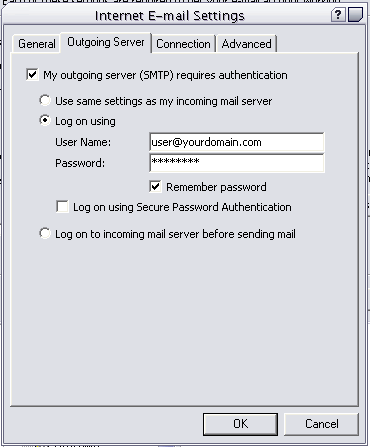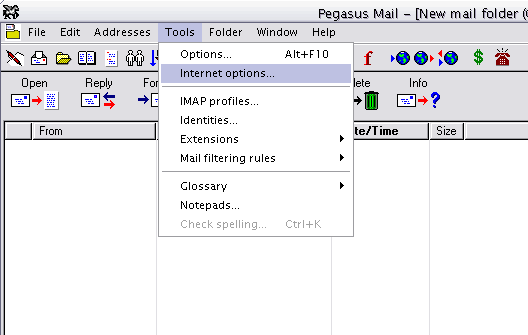
| Setting Up Email Accounts in Pegasus Mail Tutorials |
Setting Up Email Accounts in Pegasus Mail
1) Select Tools from the menu and then click on Internet option.
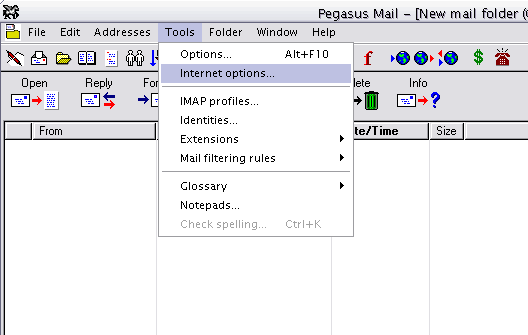
2) On the Internet Mail Options Window please select "Start Setup Wizard"
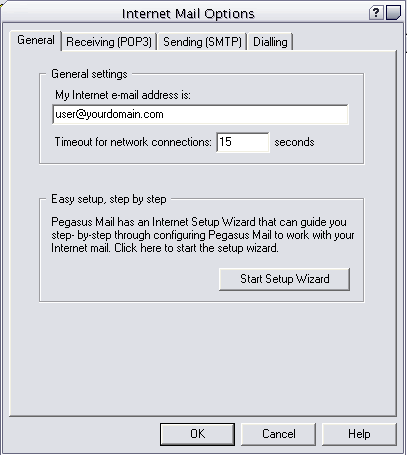
3) When the first Setup Wizard screen pops up go ahead and click Next
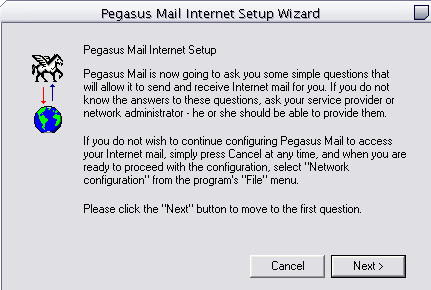
4) On the next screen you will need to enter you complete email address as show below and then click Next
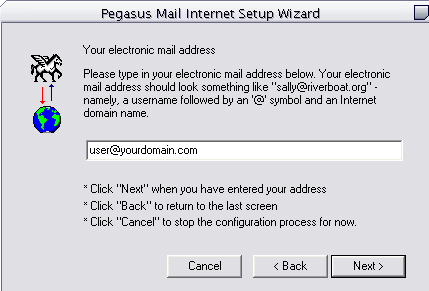
5) For the next section you will enter the POP3 server which will be "mail.yourdomain.com" Once you have entered the server name as shown below, the click Next
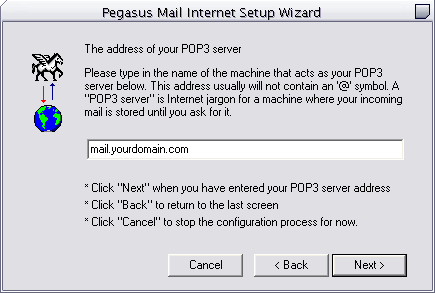
6) The next step is to enter the username and password for the email account you are setting up. For the username you must enter it as user@yourdomain.com. Once you have the username and password inputted then please click Next.
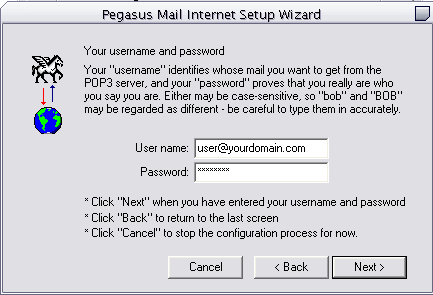
7) If you get the following error shown below then go ahead and click OK. This error message says that your username might not be correct because it contains the @ symbol. Our mail system requires that your username be user@yourdomain.com so please just ignore the error message and leave the @ in your username. Once you click OK it may take you back to the username and password screen. If it does then go ahead and click Next again.
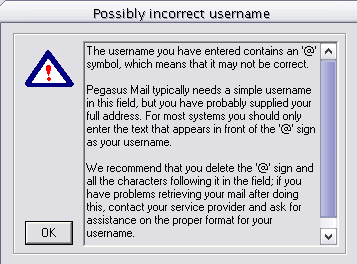
8) You will then need to select with method you use to connect to the Internet, either Dialup or Network. Once you select your connection method then click Next.
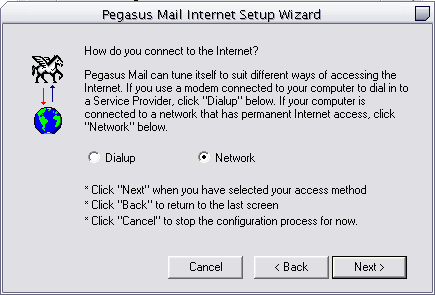
9) On the next screen go ahead and click Finish and you are then ready to finish the last step of the email setup process.
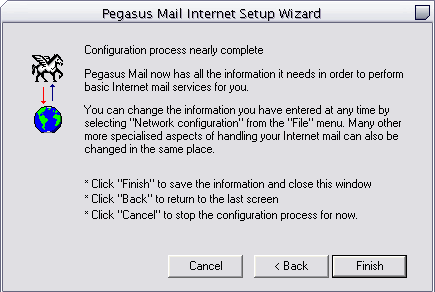
10) Once you clicked Finish it should take you back to the main Pegasus window. You will need to again select Tools / Internet Options from the menu as show below:
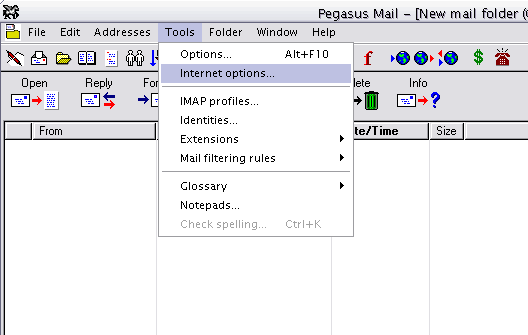
11) When the Internet Mail Options window pops up this time you will select the Sending (SMTP) tab as shown below. Your SMTP host should be mail.yourdomain.com
At the bottom of the Sending window, in the Authentication section you will need to check the third option. When you check this option you will then need to enter your username and password identically as you did when you started this email setup process (Step 6). Username must be entered as user@yourdomain.com in order for you to be able to send emails. After you have entered your username and password then go ahead and click OK and you are all set to beging sending and receiving emails through your Pegasus Program.