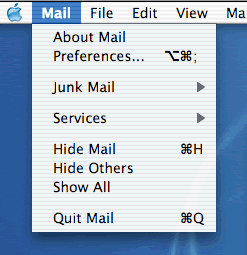
| OS X Apple Mail Tutorials |
Configuring Imail email accounts in OS X Apple Mail
1) Under MAIL open PREFERENCES then choose ACCOUNTS
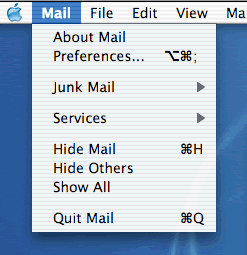
2) Select either Add Account or Edit Account.
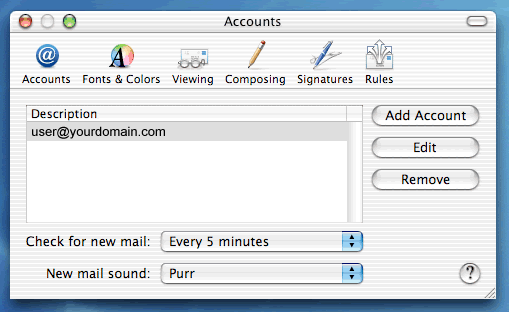
3) When your Account screen pops up, as shown below, you will need to select the Account Type, enter a description, email address, name, incoming mail server (mail.yourdomain.com), username (without the @yourdomain.com), and password. The outgoing mail server will also be mail.yourdomain.com
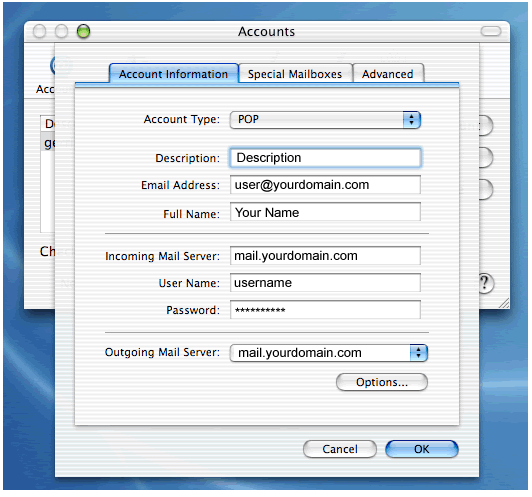
4) After you have entered all of the other Account information then choose Options. You will then have the SMTP Option screen pop up as show below. You will need to make sure the outgoing mail server is mail.yourdomain.com. Our servers require Authentication so you will have to change the Authentications from None and then enter your email account username (user@yourdomain.com) and your password. You are now done entering your email account information so you can click OK.
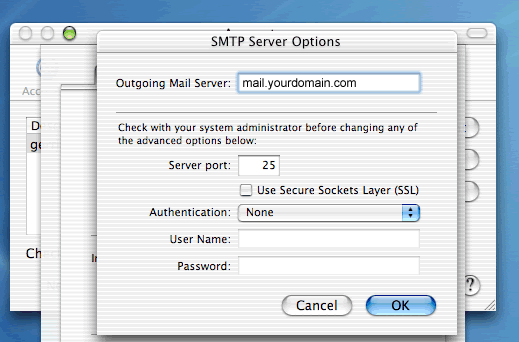
NOTE: The next time you try to send mail, you may get an error message saying the address is not acceptable to your server. You will be asked to try again using an outgoing address provided. Click on that address, and your mail should go through this time.