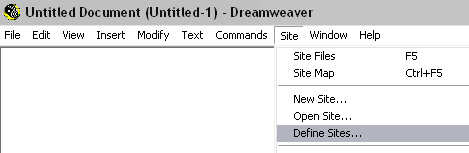
DreamWeaver Site Definition Tutorial
In order to setup your domain account FTP information in DreamWeaver you will need to do the following. If you are using UltraDev please see the NOTE at the bottom of this page.
1. Open DreamWeaver and click on Site / Define Sites...
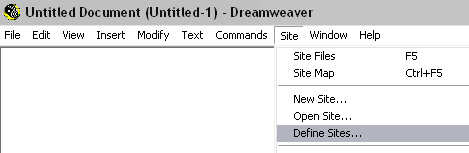
2. A new window will pop up and you will click New
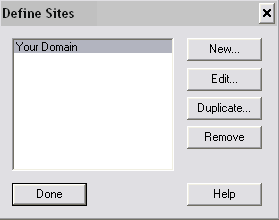
3. Another window will pop up and you will need to fill out all the information for your domain. First you will need to fill out the Local Information. You will need to specify a Site Name, local root folder (this includes the location of the files on your local hardrive), and the http address of your site. Examples of these are shown below:
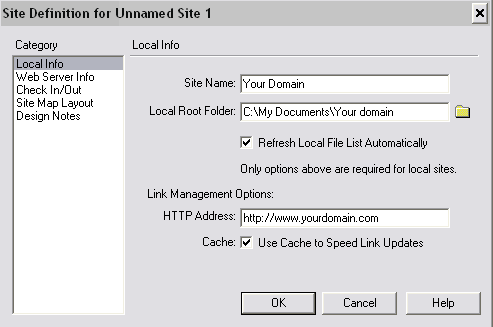
You will then need to specify the Web Server Information. The server access will be FTP. The FTP host will be ftp.yourdomain.com (you can also use the IP address) you will leave Host directory blank if you want to login to the root of the web. The login and password should be the same as provided in your welcome letter. Also select to Use Passive FTP. Examples are shown below.
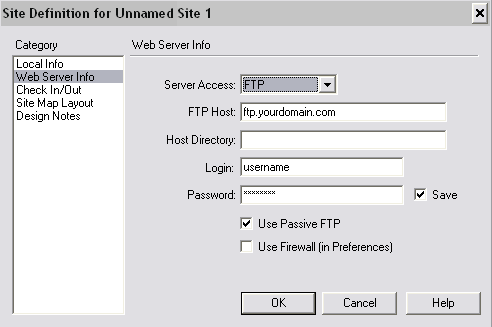
If you do not want to login to the root, instead you want to login directly to the html folder then you will need to make the Host Directly be www/.
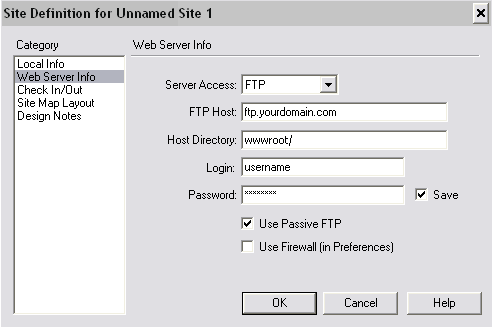
These are the only things required to access your web site using FTP through Dream Weaver
NOTE: If you are using DreamWeaver UltraDev you will need to use the following information in your site definition:
FTP Host Directory:
If hosted on Windows 2000 / 2003 then: www/
URL Prefix: http://www.yourdomain.com
If you are still experiencing problems with UltraDev we recommend going to the following page and searching Macromedia's web site for further assistance: http://www.macromedia.com/support/ultradev/