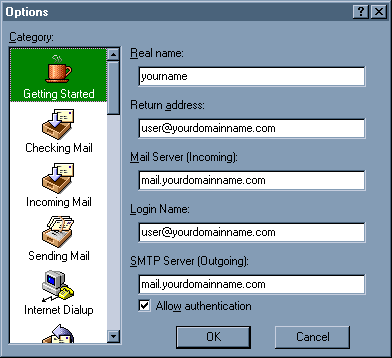
| Configuring Eudora Email Tutorials |
Configuring Eudora 4.3+ Email
Open Eudora. Select the category Personal Information, and enter
the following information:
POP Account: mail.yourdomain.com (ex. If your domain name is
yourdomain.net, enter mail.yourdomain.net)
Real Name: Type your name (optional)
Return Address: Type your e-mail address in the form username@yourdomain.com.
Dialup username: Leave blank.
1. Select the category Hosts and enter the following information:
2. Click OK.
3. Click Tools/Options/Getting Started, check the setting "Allow Authentication". You can also do this for your personalities under Tools/Personalities.
You are now ready to receive your e-mail. Once connected, choose Check Mail from the File menu in Eudora to check your mail.
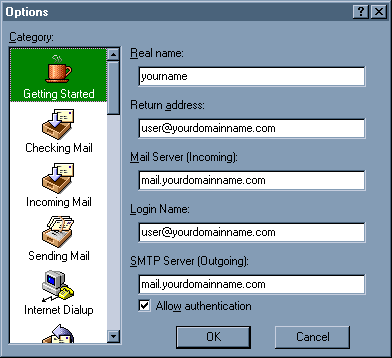
NOTE: Some versions of Eudora may require users to enter user%domainname.com@mail.domainname.com, rather than simply mail.domainname.com in the Mail Server (Incoming) and the SMTP Server (Outgoing) fields.
IMPORTANT: If your local ISP does not support external SMTP servers to be used, then you will need to set your account to use their outgoing (SMTP) server settings. This requires you to setup two user personalities in Eudora and use one to receive mail and the other to send mail. Visit the Eudora support site for Dual Authentication for Sending/Receiving Mail.
For other Eudora support, please visit the Eudora Support site.