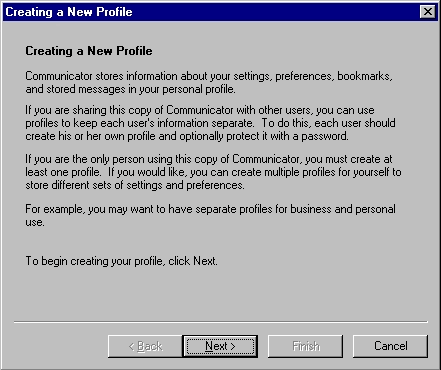
| Netscape Mail Client configuration Tutorials |
Configuring Netscape Messenger to Use With IMail
The following instructions cover typical usage of Netscape Messenger and assume
the software has been installed correctly on your system.
The instructions are only for individuals with a direct Internet connection, by modem or network.
If you are behind a firewall or proxy server, the information below may not work. Consult your network administrator for more information.
REMEMBER, if you are already using Netscape to open your email, you do not need to change anything to use SMTP Authentication.
Setting Up Netscape Messenger - First Time Use.
Open Netscape Messenger. If this is the first time opening Netscape there
will be a Profile wizard. You may also activate it by selecting "user
profile manager" in the start menu under Netscape communicator utilities.
Once the wizard starts, you'll see this screen. Choose "Next".
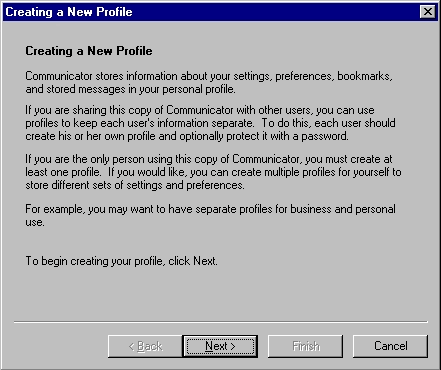
This screen will appear.
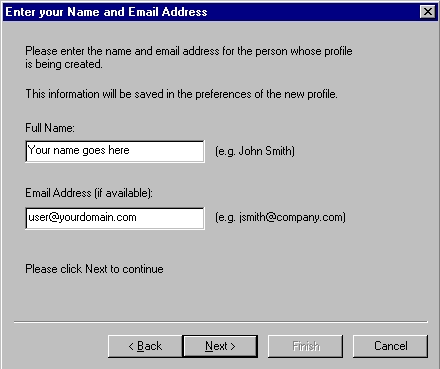
Put your name and email address in the boxes, and click "Next".
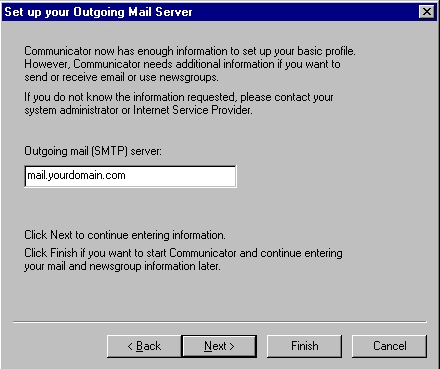
Put your domain name in the box. Make sure you put it in this format: mail.yourdomain.com or mail.yourdomain.net, etc.
Remember, customers that are using internet providers such as Mindspring, UUnet and Prodigy must use their provider's outgoing mail server. There may be other ISP's that require users to use their local SMTP servers as well. Please contact them for more information.
Choose "Next"
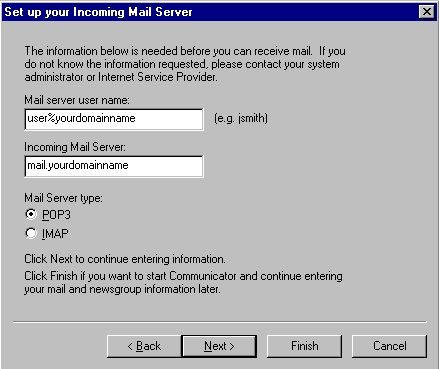
Put in your username. Be sure to use the % sign, not the @ sign! Then enter your incoming mail server, in the format mail.yourdomain.com or mail.yourdomain.net, etc. Make sure you check the "POP3" box.
Choose "Next"
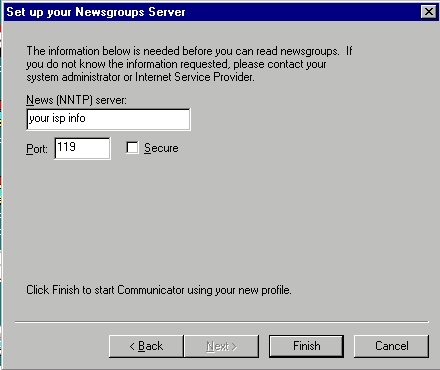
This screen is for setting up your Newsgroup Server. 1PlanHost.Com Hosting does not offer Newsgroups, so you'll have to use your ISP's information here.
Click "FINISH".
You have now set up Netscape Communicator to open your email. Netscape does not need to have the SMTP authentication setup separately.
Setting Up Netscape Messenger - Reconfiguring for 1PlanHost.Com Hosting:
Open Messenger.
Click Edit on the menu bar.
Click Preferences in the Edit menu.
Click Identity under the Mail & Newsgroups section of the Preferences window.
Complete the following fields in the Preferences window
Your Name - The name from which any e-mail sent using this profile will display.
E-mail Address - The e-mail address from which any e-mail sent using this profile will display. This has to be an email address on 1PlanHost.Com servers.
Server Name - The mail server from which e-mail is to be retrieved. . For example: mail.yourdomainname.com. Be sure to put mail.yourdomainname.net, etc., as applicable.
Server Type - We use the POP3 protocol. Do not change the server type to anything besides POP3.
User Name - The user on your IMail server from which you wish to retrieve mail. in this format user%yourdomain.com
Outgoing Mail (SMTP) Server - The mail server through which e-mail will be sent.
You may use your ISP's outgoing mail server.
Unfortunately, Netscape Messenger does not natively support retrieval of multiple e-mail accounts for POP3 mail servers.
To retrieve mail from multiple accounts, you will need to setup additional user profiles using the User Profile Manager supplied with Netscape. See your Netscape documentation for more information.
There are many more options available in Netscape Messenger. See the software's documentation for more information about advanced options.